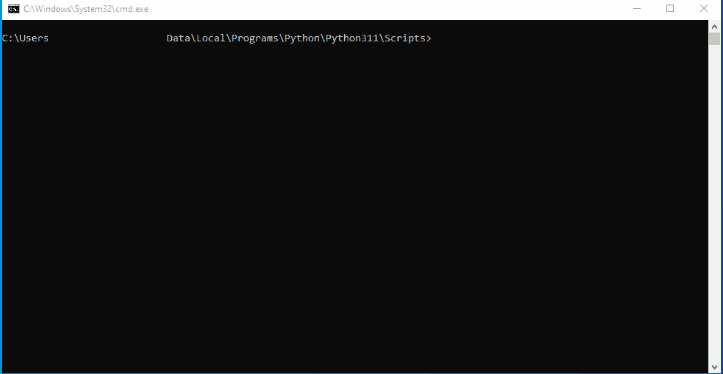Python Setup
Python Activities needs Python to be installed in the system. We can use a virtual environment of Python also to automate Python activities.
Python Installation
Python Context activity supports Python version above 2.7. You can download Python from here:
https://www.python.org/downloads
Once you download the Windows x86-64 executable installer from the above link, during installation, ensure to check the Add Python <<Version>> to PATH option as depicted by the screenshot below:
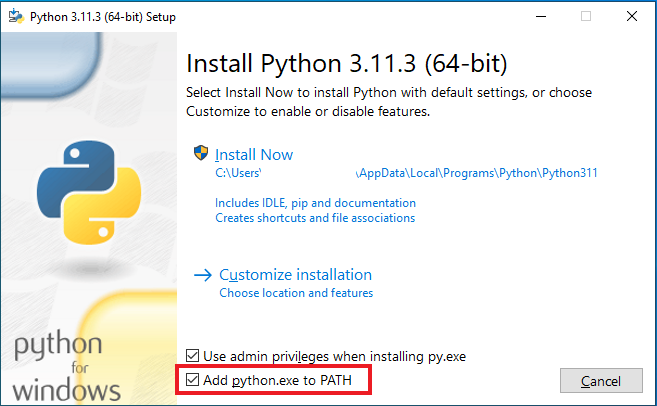
Package Management for Installed Python
- Go to the installation location of Python.
- Open the location in Command Prompt.
- Go to the Scripts folder
- Run the command pip list to see the installed packages.
- Run the command pip install <package-name> to install the needed package.
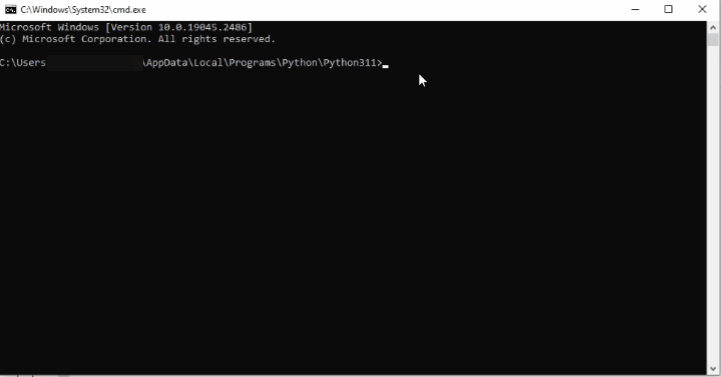
Python.Runtime.dll Creation
Python.Runtime.dll is the essential assembly required to embed Python within .NET applications. Follow the steps below to generate and configure it:
- Navigate to your Python installation directory.
- Open a Command Prompt at that location.
- Change to the Scripts subdirectory.
- Run the command pip list to see the installed packages.
- Run the command pip install pythonnet to install the pythonnet package and generate the Python.Runtime.dll.
- After installation, locate Python.Runtime.dll in \Lib\site-packages\pythonnet.
- Copy Python.Runtime.dll
- Navigate to your tools installation directory: (For example: Enterprise Process Designer -> Program Files\IntelliBuddies\Enterprise\Client Tools\Process Designer\(build number)\Activities is the install location )
- For 64-bit, go to \Activities\x64
- For 32-bit, go to \Activities\x86
- Paste the copied DLL into the appropriate folder.