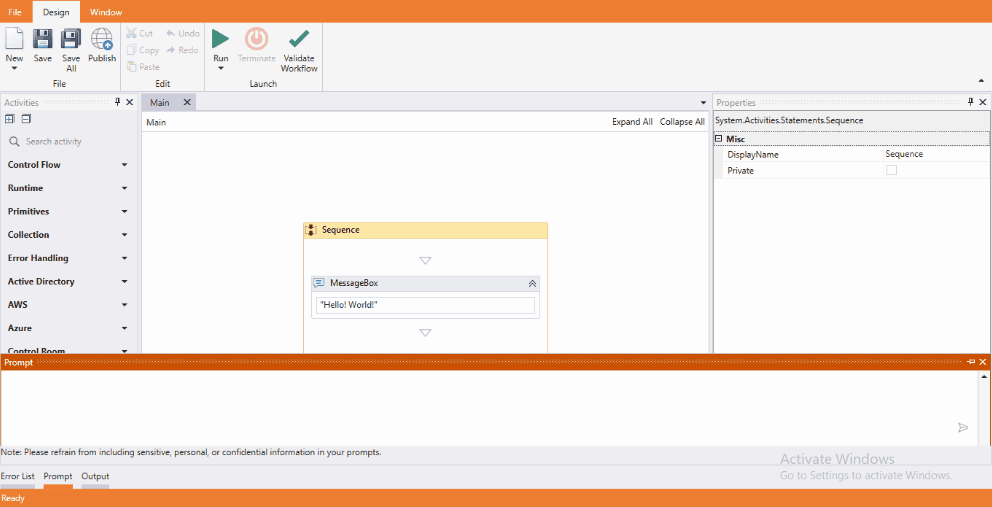IntelliFlow Services
IntelliFlow Services is a feature of the IntelliBuddies Enterprise Platform that allows the generation of processes based on user prompts. It utilizes Generative AI-based technology to generate automation by processing the prompts specified in Natural Language. It enables users to seamlessly design processes and workflows via the IntelliFlow Service, transforming user commands into coherent workflows.
IntelliBuddies has integrated IntelliFlow Services inside the Process Designer component of Enterprise IntelliBuddies Edition. You can now generate RPA processes using IntelliFlow Services.
To utilize this feature, you must have purchased the IntelliFlow Services SKU as part of your IntelliBuddies Enterprise Subscription. The IntelliFlow Services SKU utilizes credits based licensing. The deduction of credits is based on the following credit table:
| Prompts Executed | Credits Deducted |
|---|---|
| 1 Prompt | 1 Credit |
Enabling IntelliFlow Services
IntelliFlow Services feature is available only as part of our Enterprise Subscriptions. Enabling this feature is a two-step process.
Subscription Level Enablement
Suppose you already have an IntelliBuddies Enterprise Subscription. In that case, you can enable IntelliFlow Services by topping up your existing Subscription with IntelliFlow Services. Otherwise, add the IntelliFlow Services SKU to your new Subscription.
Please ensure you have refreshed the license inside the Control Room after top-up.
User Level Enablement
Once your Subscription has the IntelliFlow Services feature enabled, you can enable this feature per user level to control the usage of this service in your organization. To enable the IntelliFlow Services for a user, perform the following steps:
- Log in to the Control Room as an administrator.
- Proceed to the Users page.
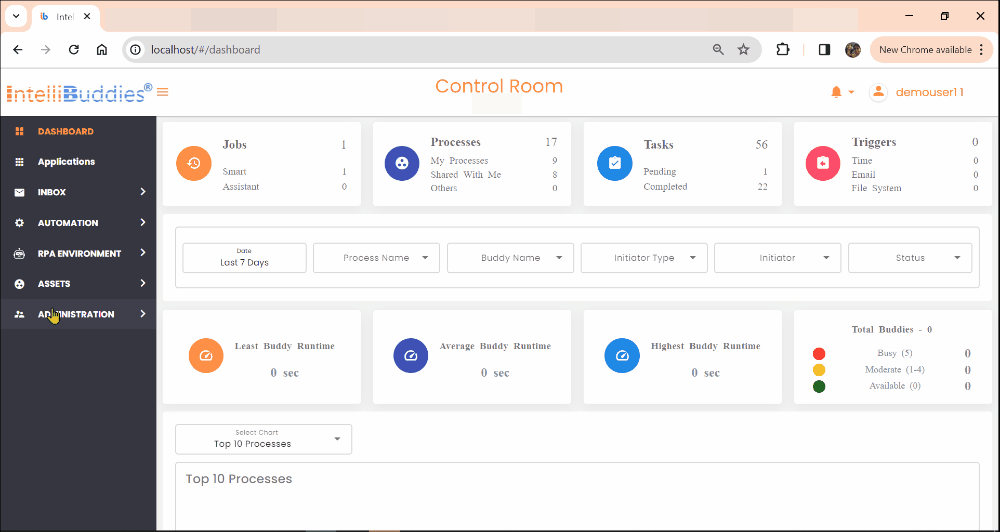
- Locate the user for whom you need to enable the IntelliFlow Services feature. - Right-click on the user and select Assign Apps
- Enable the IntelliFlow feature for that user.
- User will now be able to utilize the IntelliFlow feature available as part of the Process Designer
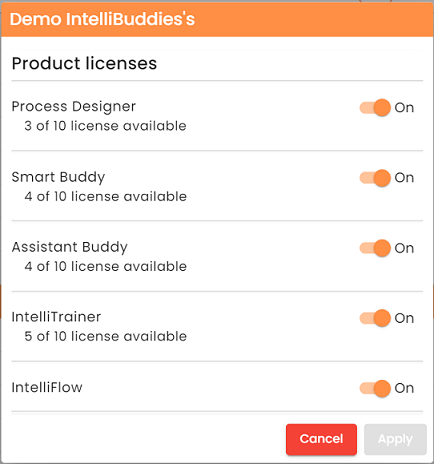
IntelliFlow Prompts
An IntelliFlow Prompt is an instruction or set of instructions that initiates the generation of automation flows within the IntelliBuddies Process Designer.
It could be easily illustrated with an example. Consider the following prompt:
Open the browser and go to the URL: https://www.intellibuddies.com. Take a screenshot of the page with a scale of 1 and the image format PNG and save it under the current user desktop folder.
The above prompt will initiate IntelliFlow Services to generate IntelliBuddies RPA automation workflow to perform the needed functionality. It will analyze the prompt, determine the required IntelliBuddies Activities, and generate the content of the IntelliBuddies workflow.
The IntelliBuddies workflow generated using IntelliFlow Prompts might sometimes result in validation errors that the designers should manually resolve.
Advantages
The advantage of using IntelliFlow prompts to generate the workflow is twofold, depending on the type of designer using the prompts.
- For experienced process designers, the prompts will help them create the framework by narrating the functionality and increasing productivity.
- For business users, it will help to narrate the functionality in the natural language and generate automation without having an in-depth understanding of IntelliBuddies Activities.
Utilizing IntelliFlow Services
You can utilize the IntelliFlow Services feature under Process Designer to generate your processes, workflow, and sequence snippets. Process Designer currently provides multiple ways of using IntelliFlow Services while designing the Process.
- Utilizing IntelliFlow while creating a new Process
- Utilizing IntelliFlow while adding a new workflow
- Utilizing IntelliFlow to create a new sequence of activities within an existing workflow
- Utilizing IntelliFlow Prompt panel to insert a sequence within a workflow
Create a new Process
Launch Process Designer
- Go to the Windows Start menu and locate Process Designer inside the IntelliBuddies Enterprise. It loads with a backstage view.
- From the side panel, navigate to Processes and select New Process. This action opens the new process dialog.
- Specify a name for the process.
- Choose the language to use for expressions within the Process.
Currently, IntelliFlow Services is supported only for C# language.
- Select the Log Level. It defaults to
Information, defining the severity level of logs considered when the Process executes. - Check Use IntelliFlow
- Provide the Prompt narrating the functionality of the Process.
- Click on Create
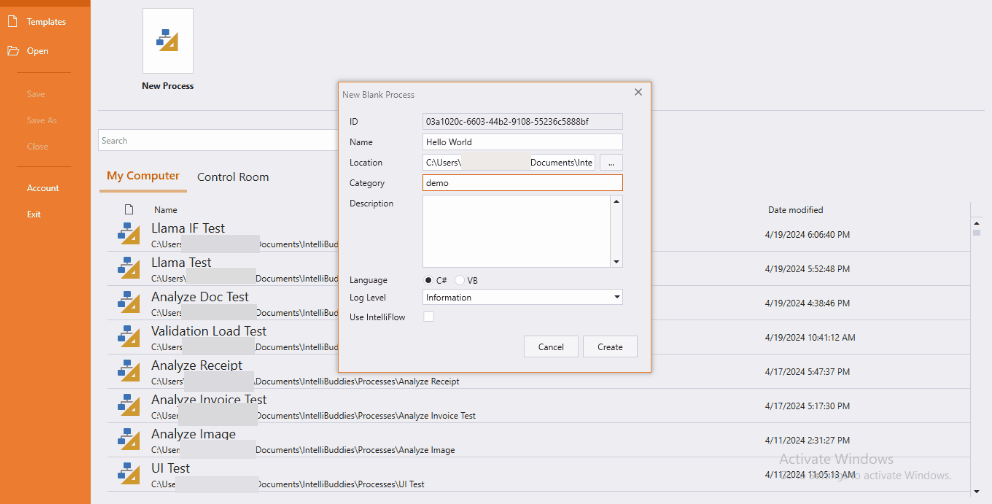
Adding new workflow
- Open an existing process inside Process Designer
- Go to Project Explorer Panel
- Right-click on the root and select option Add workflow
- Specify the name of the workflow
- Check Use IntelliFlow
- Provide the Prompt narrating the functionality of the workflow
- Click on Add
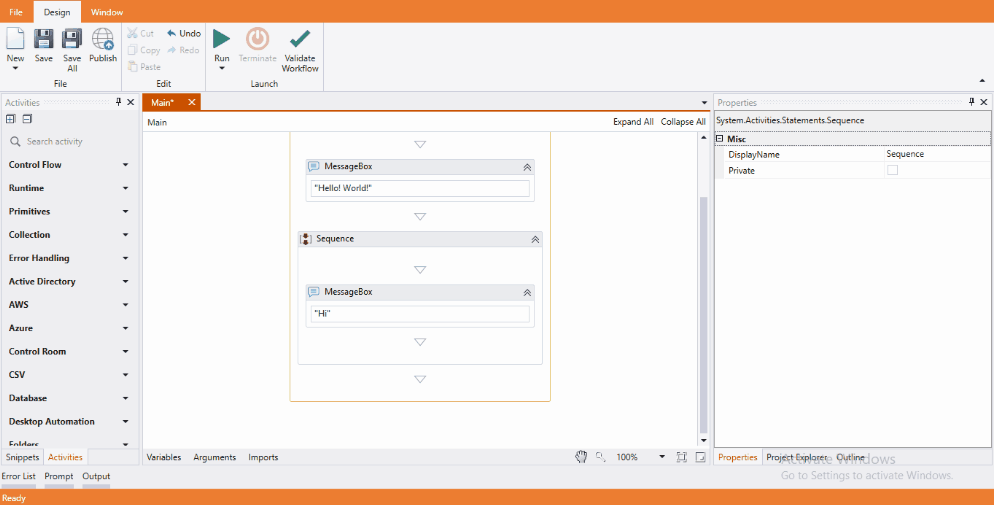
Inserting a Sequence
- Open the Process inside Process Designer
- Open the workflow that needs to be edited
- Right-click inside the design canvas of the opened workflow, and click on Add Sequence Using Prompt
- Provide the Prompt narrating the functionality of the sequence to be inserted inside the current workflow
- Click on Add
- A new sequence will be inserted just after the selected activity inside an existing workflow
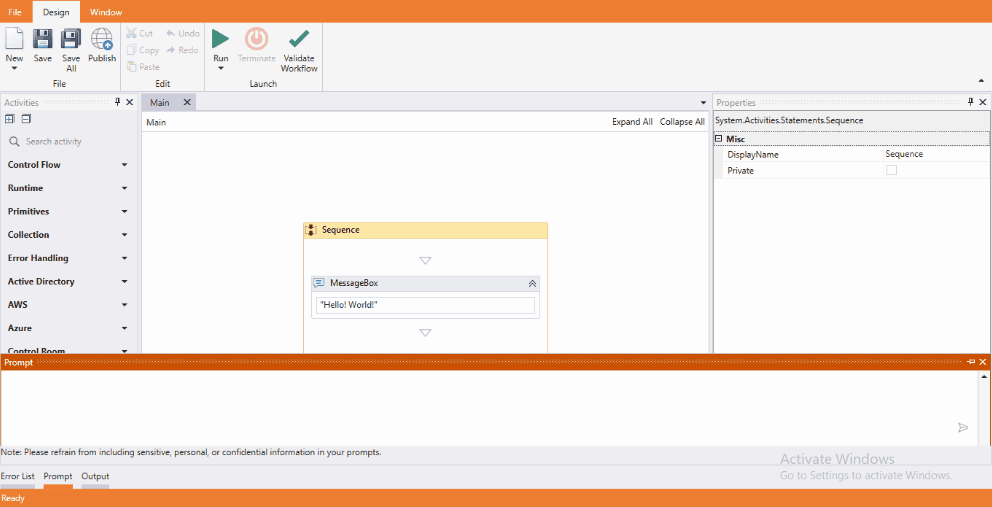
Using IntelliFlow Prompt Panel
- Open the Process inside Process Designer
- Open the workflow that needs to be edited
- Enable the Prompt from Windows tab or click on the Prompt panel
- Provide the Prompt narrating the functionality of the sequence to be inserted inside the current workflow
- Execute the prompt by clicking on the run button available at the bottom right of the prompt panel
- A new sequence will be inserted just after the selected activity inside an existing workflow